To PlayMemories Mobile Users
After the image files have been transferred using PlayMemories Mobile from the camera to smartphone and then upload the image files to PlayMemories Online, those image files could not be imported as the original image size and instead imported in 2M size when trying to import those files from the camera using PlayMemories Home Ver.3. This issue has been fixed in this version.
This issue will happen only if you take the following steps in this order:
(1) Take photos using a SONY's camera with WiFi function.
(2) Transfer the image files to the smartphone with 2M size setting using PlayMemories Mobile.
(3) Upload the image files from the smartphone to PlayMemories Online.
(4) While signing in PlayMemories Online, connect the camera or media to PC and import the image files to PlayMemories Home.
If the image files are imported in 2M, not as original files, "Image Size" will be 1920x1080 or smaller.
The ”Image Size” can be shown in the detail screen of PlayMemories Home.
How to check which image files are imported in 2M size instead of the original image size.
|
-
1 Sign out from PlayMemories Online (Click "PlayMemories Online" from the menu and choose "Sign out").

-
2 Select "All".
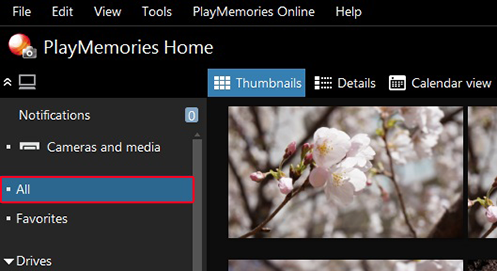
-
3 Click "Search" and check "Photos" from "File Type".
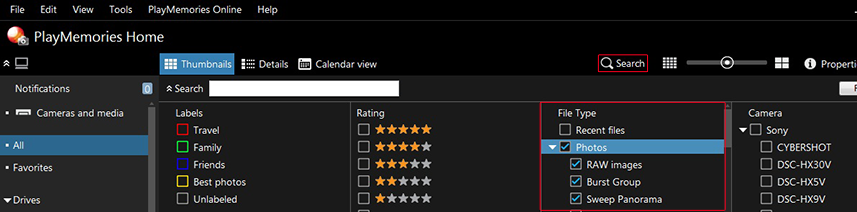
-
4 Check all the cameras for which PlayMemories Mobile has been used to transfer image files to the smartphone. (If the model name is unknown, check "Sony".)

<Models>
α Cyber-shot HandyCam Action Cam Others NEX-5R DSC-HX60V HDR-CX430V HDR-AS15 HDR-MV1 NEX-6 DSC-HX400V HDR-CX630V HDR-AS20 DSC-QX10 NEX-5T DSC-RX10 HDR-PJ630V HDR-AS30V DSC-QX100 ILCE-7/7R/7S DSC-RX100M2/M3 HDR-PJ790V HDR-AS100V ILCE-5000 DSC-HX30V HDR-PJ540 ILCE-6000 DSC-TX300V HDR-PJ800 ILCA-77M2 DSC-HX50V HDR-CX535 DSC-WX80 HDR-CX420 DSC-WX200 HDR-CX900 DSC-WX300 FDR-AX100 DSC-KW1 DSC-KW11
-
5 Click "Details".
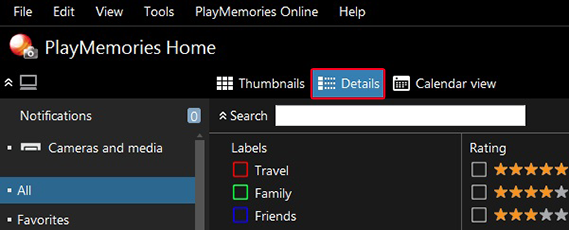
-
6 Click "Tools" > "Settings".
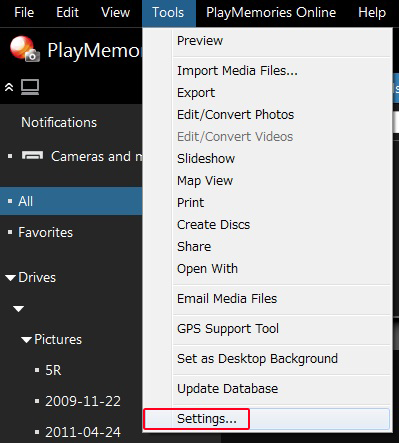
-
7 Choose "Display" from the left column and click "Index Details".
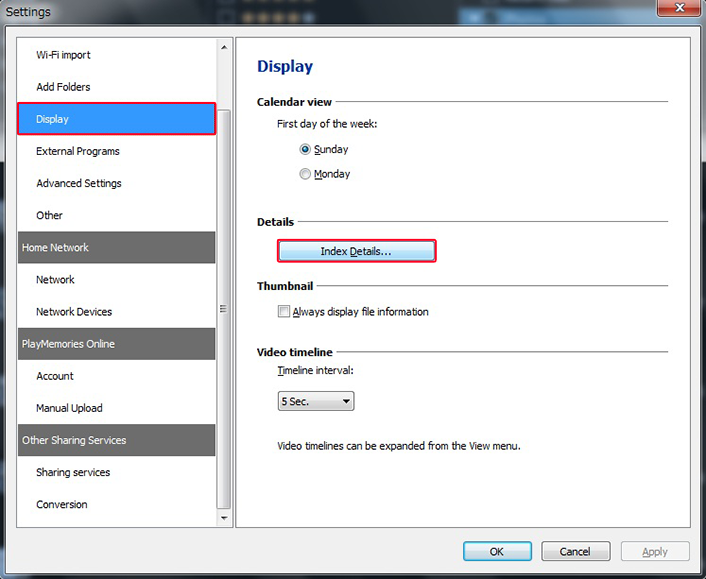
-
8 Click "Image size" and confirm the color of the text "Image size" is changed. Click "Up" several times to move it below "Thumbnail".
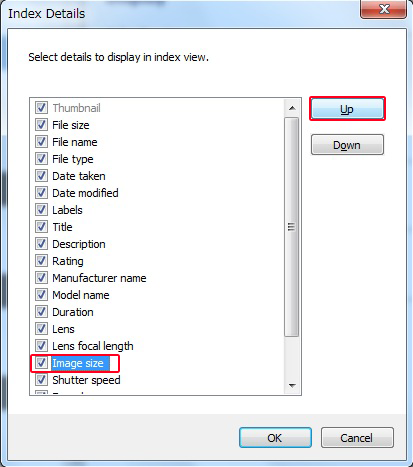
-
9 Click "OK".
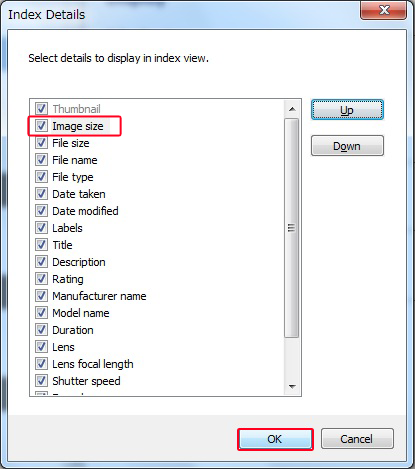
-
10 Click "Apply" and "OK".
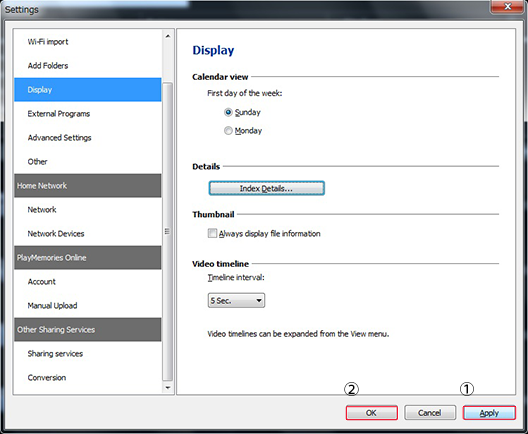
-
11 When you click "Image size", files are displayed by ascending or descending order of size.
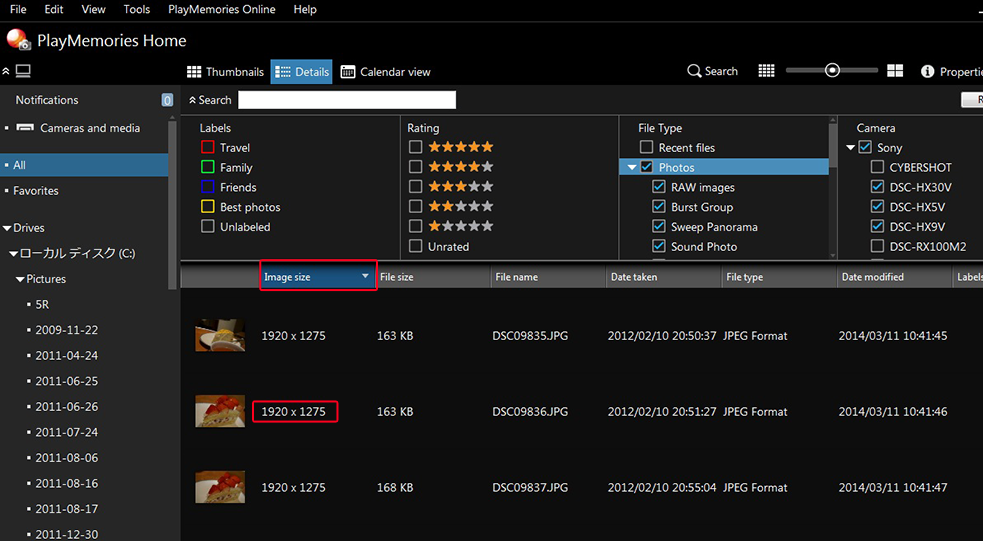
* If the "Image size" shows "1920" or "1080", it is possible that the file has been imported in 2M size and the original image file has not been imported.
How to import the original image files to PlayMemories Home
|
-
If the image files are imported in 2M, follow the steps below to correctly import the original files.
-
1. Connect the device containing original image files (such as camera or memory card) to PC.
-
2. Start PlayMemories Home
-
3. Select "Select files to import".
-
4. Check the media files you want to import from the file list.
-
5. Click "Import".
-
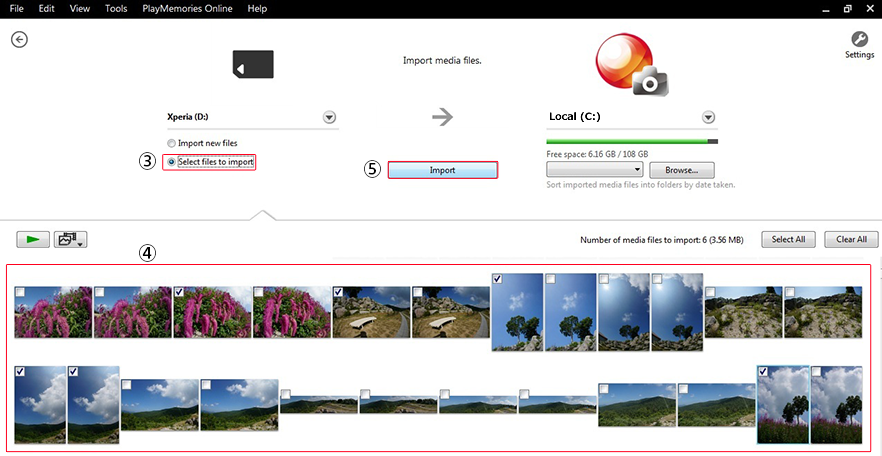
 How to
How to
