To PlayMemories Mobile Users,
Please note the following when transferring images from a camera to a smartphone using PlayMemories Mobile.
After setting the "Transfer Image Size" to [2M] in the transfer settings of PlayMemories Mobile and then importing images in their original size from a camera to PlayMemories Home, there are cases when the images are not imported in their original size but are imported in 2M (mega pixels) size.
To avoid this problem, please set the "Transfer Image Size" in PlayMemories Mobile to [Original].
This issue is scheduled to be resolved in an update for PlayMemories Home in September. Until then, please do not delete your original size images.
How to change the image size setting to [Original] when transferring to PlayMemories Mobile
 For Android
For Android
|
-
Start PlayMemories Mobile and tap "Settings" → "Copy Image Size" from the Option menu.
If you have connected a camera, tap "Copy Image Size" from the Option menu.
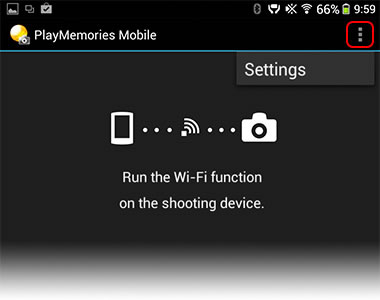
-
2. Select [Original] as the size.
 For iOS
For iOS
|
-
1. Start PlayMemories Mobile and tap "Settings" on the upper right.
![Tap [Settings].](images/img_iOS_pmm_image-size_01b_eng.jpg)
-
2. Tap "Copy Image Size" and select [Original] as the size.
- If you are using Sync to Smartphone of PlayMemories Camera Apps, settings must be made on the camera.
From the [Option] menu in the main screen of Sync to Smartphone, select [Transfer Image Size] → [Original].
- If you are using Sync to Smartphone of PlayMemories Camera Apps, settings must be made on the camera.
 How To
How To 